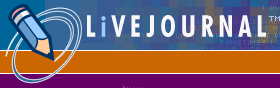One of the coolest things about Livejournal is how every part of it is linked to some other part. It's circular - you follow link A to page B which has links to A, C, and D. Page D has links to B and A. And so on. Interests, "friends," communities, userinfo, friend of, member of - all these things will help you find pages of interest within Livejournal. Livejournal has its own FAQ that will probably answer questions in more detail, if you're interested. My page is intended to help you navigate the site and find stuff, especially if you're not familiar with the layout. The images here are taken from real examples at Livejournal, to show you what things look like. 1. InterestsYou can go directly to the interests page here, or on the main LJ page, you can click on "By Interest" in the left column, under "Find Users."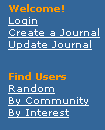
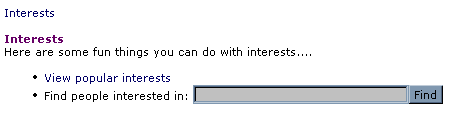 Either way takes you to the same form, where you can enter an interest. When I search on "slash", it returns 76 communities and over 1000 users. 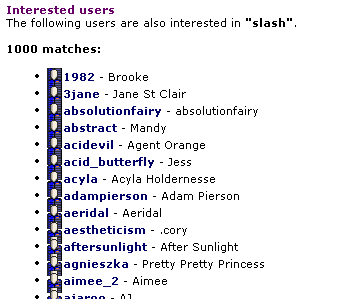 Each result has two things you can click on: the little face picture on the left and the name on the right. If you click on the little picture, you get the "profile/userinfo" for that community or user. You can also search by interest by clicking on an interest in a user's or community's profile/userinfo - it gives you the same result as typing that interest into the form. Don't be discouraged if you don't get a lot of results for an interest that you type in. It could be that a lot of LJ users are using a slightly different term or even a different spelling. Try searching on the name of your favorite show, the name of your favorite character or actor, or some theme that's related to the fandom. 2. Communities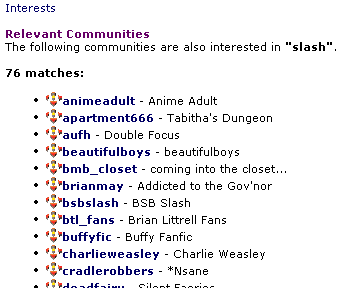 Here's a community that sounds interesting: "cradlerobbers - *Nsane." When I click on the little picture, I see the profile/userinfo for the community. After the information about joining, it shows you the "User" name for that community. If you click on that name, you are taken to the main community page. When people post entries to the community, they show up here. Some communities have a description under "about." Below that, it also lists interests, some of which are links to a search on that interest. (If an interest is not a link, it means that there are no other LJ users who have listed that interest.) After that, it lists members. You can click on any member's name to see their profile/userinfo. If you click on the word "Members," you will be taken to the community's "friends" page. The community's "friends" page is different from the community's main page: the main page is made up of entries that the members have specifically designated for that community, but the "friends" page lists all the regular entries (entries in their individual LJs) of all the members. Whether you go to the community's main page or the "friends" page, you'll see a bunch of entries from different people. 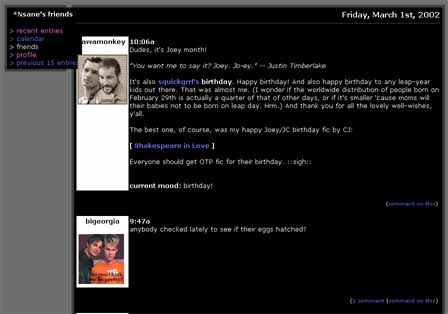 One of the common layouts has a colored bar on the left of each entry, with the name and picture of the user. If you click on the name or picture of that user, you will be taken to that user's LJ. Cool, huh? On a person's profile/userinfo page, it lists the communities that they have joined.  Each of those communities listed is a link to that community's profile/userinfo. So you can find communities either by searching on an interest or by looking at the profile/userinfo page of one of its members. Also see the LJ FAQ about communities. 3. "Friends"Why do I keep putting quotes around the word "friends"? Livejournal allows users to link to other users and communities. It calls these linked entities "friends," but you don't have to be friends with someone to link to them. The link is one-way, kind of like putting a link on your webpage. I have linked to people that I don't consider my friends, and vice-versa.The "friends" list is a great way to find people with similar interests, though. When you look at a person's (or community's) profile/userinfo page, you will see two lists: "friends" and "friend of." 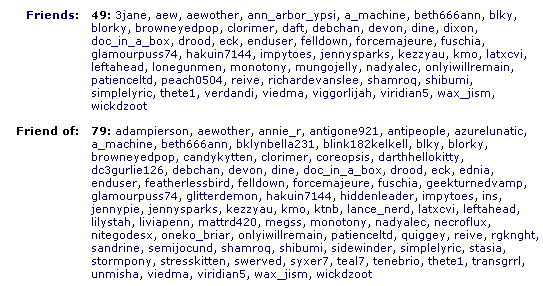 Every person or community in that list can be found by clicking on their name. If you click on the word "Friends," you'll see entries by all the people on the "friends" list. "Friends Surfing" is fun and popular. You go to someone's page, go to their "friends" page, pick someone interesting and go to their page, then to their "friends" page, and so on. You can find some really neat people that you might not ever have found. Note: If someone makes "friends only" entries, then only the people they designate as "friends" can see those entries. If you make "friends only" entries, only the people you list as "friends" can see your entries. It doesn't matter if they list you as a friend or not. See the LJ FAQ about security. When I refer to entries on this page, I always mean the public entries, or the ones that you are authorized to see, as a "friend" of someone. If you see no entries where you think there should be some, they're probably protected entries. 4. Personal JournalsLet's say you find a journal you like. Because of the customization that's available, not all journals look the same, but there are several features that you should be able to access, even if they've been renamed by the user.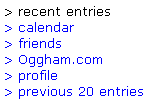  Recent entries is the link to the main journal, which shows some number of recent entries, usually 10-30. That's the page you're on - the "main" journal page. Previous X entries is the link to older entries, where X is the number of entries per page. You can access the most recent 75 entries this way, by clicking on "previous entries." If you want to access entries older than that, you need the Calendar (which I'll address later.) Profile or user's name is the link to the user's userinfo/profile, where you find their interests, friends, and communities. Friends is the link to their "friends" page, where you can see recent entries (in reverse chronological order) of the people on their "friends" list. Webpage, or whatever they've named their external webpage, is the link to their non-LJ page, if they have one. Calendar is the link to the LJ calendar, where you can access older entries. Memories is the link to a list of entries that the user has designated as a "memory," and they're listed by keyword. (Not all pages have a link to memories, but you can access them via the profile/userinfo page.) (I have most of my entries sorted by keyword for easier searching, so when you go to my "memories" page, you'll see a lot of entries listed.) 5. CalendarThe main view of a calendar looks just like a regular calendar. You'll see months of the current year, with the number of entries listed under each day. There should be links at the top of the page to access prior years, if there are entries in them.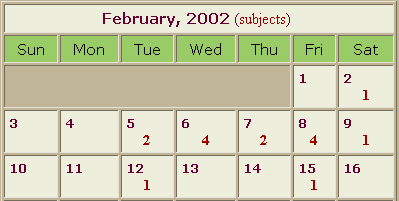 If you click on the number in one of the days, you'll be shown all the entries for that day. If there's no link in a certain day, that means there are no entries on that day. The day view should have links at the top to the previous day and the next day. If there are no entries on a day, it'll tell you that. On the main view of the calendar, next to the name of each month, there should be a link called "subjects" which will take you to a list of all the entry subjects for that month. It also shows the date and time of each entry. There's a drop-down menu at the top where you can select a month and year and jump directly to it, or you can use the green arrows to hop to the previous month or the next month. 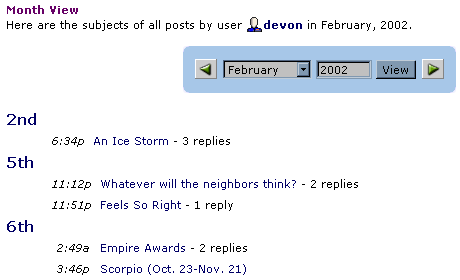 If you use this screen to access entries, you'll see the "Read Comments" view. (If there are comments that other people have posted to this entry, you'll see them.) At the top of this view, right below the username and date, you'll see four little buttons: 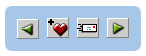 The green arrows take you to the previous entry and the next entry. (note: I have noticed that it occasionally skips an entry. The month view doesn't seem to have this problem.) The heart is for adding a memory, and the letter is for emailing to a friend - you must be logged in as a LJ user for these features. Email Devon if you have questions or suggestions for this page. |